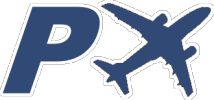1. Requirements
To allow the Android app to communicate with the simulator you need to install two free applications on the PC, these are FSUIPC and Peix Connector. They act as interface as follows:
– FSUIPC allows communicating the simulator easily and efficiently with external applications installed on the same computer, and it’s widely used by software developers to connect their applications to the simulator. It’s developed by Peter Dowson, a third party developer.
– Peix Connect acts as a hub-interface between FSUIPC and Android applications or any other that supports the protocol, allowing multiple external applications to be connected simultaneously via local network.
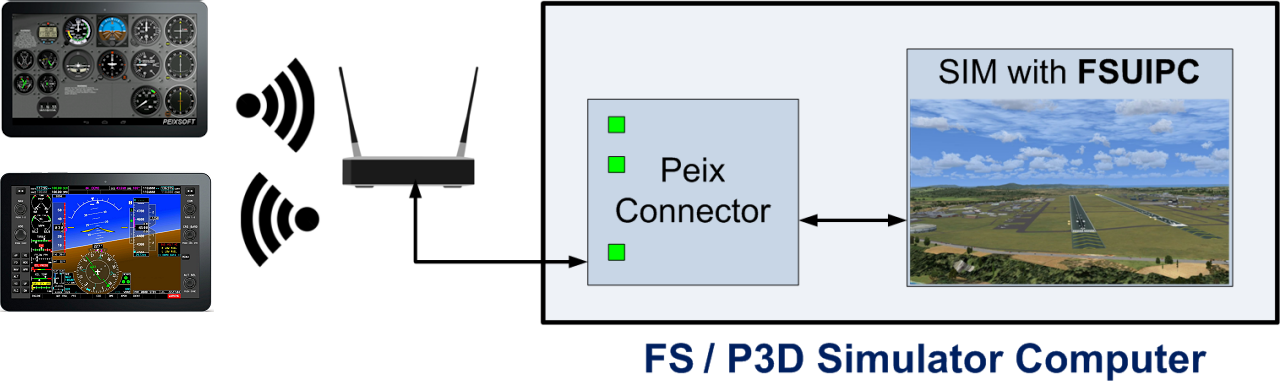
2. Downloads
FSUIPC (1) and Peix Connector (2) – These two applications are required to communicate the simulator with Peixsoft’s Android Apps. Please download them and follow the installation steps below.
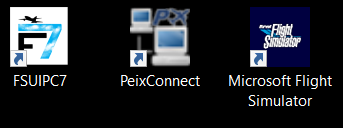
![]() (1) FSUIPC
(1) FSUIPC
– MS Flight Sim 2020 (*) -> Download FSUIPC 7
– Prepar3D v4 or above -> Download FSUIPC 6
– FSX, FSX-SE & Prepar3D until v3.4 -> Donwload FSUIPC 4
The zip file contains the installer and the instructions.
NO registration is needed; Free version is enough to communicate with PeixConnect.
More details at official website: http://www.fsuipc.com
* About FSUIPC 7, please read this link: https://forum.simflight.com/topic/90193-fsuipc7-beta-for-msfs/![]() (2) PEIX CONNECT
(2) PEIX CONNECT
Peixsoft’s connector between FSUIPC and external APPs.
The zip file contains the installer.
3. Installation steps
If you already have FSUIPC installed before, go to point 4.
1. Unzip the FSUIPC file and execute “Install FSUIPC“.
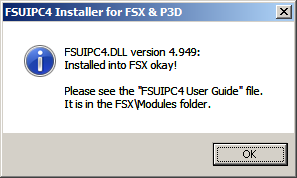
2. Click [ OK ]
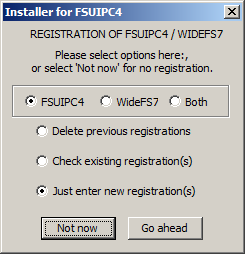
3. Click [ Not now ]
4. Execute PeixConn installer and press Next, accept the disclaimer, click Next and then Finish.
4. Normal execution
Computer
- Start Peix Connector. The first time you run it a Firewall security alert can be shown, answer [ Allow access ] to allow communication.
- Start Flight Simulator. The first time you run FSX or P3D with FSUIPC installed recently, some security questions will be shown, answer YES to all of them.
- Check Peix Connector status leds, they will become green as connected to FSUIPC and Devices.
Android device
- Check WiFi is enabled and CONNECTED to your access point, at the same network of simulator.
- Start GA Panel Android App.
- By default the app will try to find automatically the Peix Connect computer and connect to it.
5. Details

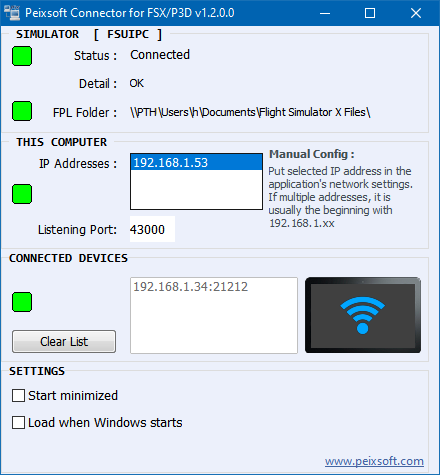
Add-ons menu must appear on FSX / P3D with FSUIPC… as submenu.
All right when all the lights are green.
Peix Connector has four sections:
1. SIMULATOR [ FSUIPC ]
It shows the status of communication with the simulator, in case of error indicates the reason.
FPL Folder is used by other Peixsoft applications.
2. THIS COMPUTER
It indicates the IP addresses of the computer, it is used to manually configure the device and indicate where it has to be connected. If you have static address is more efficient and controllable than the automatic search. Listening Port is very important, currently cannot be changed and must match the same number in the device settings (Remote Port).
3. CONNECTED DEVICES
Displays all connected devices, indicating the IP and port from which they connect. If there are no connected devices, the label Waiting… appears next to the list.
4. SETTINGS
– Start minimized : If checked the app will start minimized freeing the screen.
– Load when Windows starts : If checked the app will start automatically when Windows start.
These settings are useful for homebuilt cockpits where the simulator is an unattended computer.